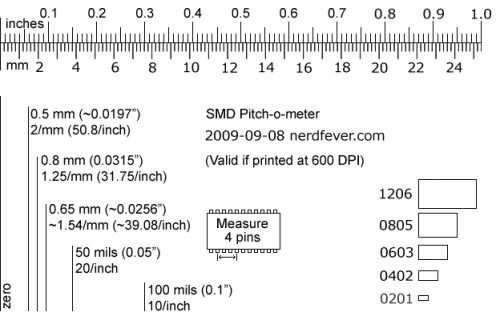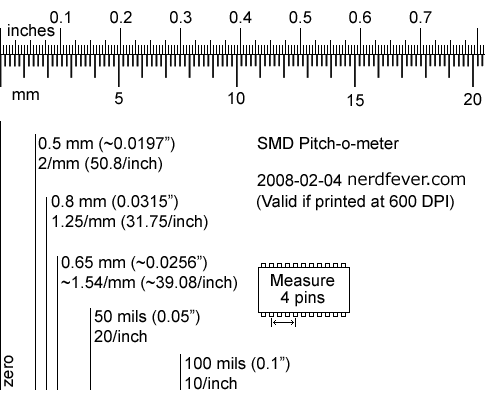I’ve been having some problems with nasty black somewhat conductive sooty stuff getting onto my PCBs. I decided the quickest solution was conformal coating to protect the PCB.
But I’ve never done that before and don’t know how. At first I thought of painting on epoxy with a paintbrush. But I was worried that once I coat the board it’ll be difficult to work on if I need to replace a component or something.
So I decided to try it with hot glue. Hot glue is removable, and unlike epoxy, isn’t brittle. And if I get some on the wrong place (like a connector pin or PCB button), I can take it off again.
I don’t really know if this is a good idea or not, but I tried it and it seems pretty OK so far.
First, I cleaned the sooty stuff off the PCB the best I could with 100% ethanol and a toothbrush. Then I baked it dry in a convection oven at 210 F for 30 minutes. It still worked.
Then I covered all the parts and traces with hot glue with an industrial-type glue gun (a hobby type gun would probably work too, but that’s what I have). I used Bostik type 0130 glue, which I think is pretty much the standard stuff you get in a hardware store.
I did my best to avoid covering connector pins and moving parts (buttons, piezo sounder, etc.).
The result was really ugly. Since the oven had worked well for drying the board, I thought I’d try to reflow the glue in the oven to let excess glue drip off and even out the glue.
It seemed to work pretty well. After experimenting with temperature a little, I decided 260 F for half an hour was about right. I made a drip catcher out of aluminum foil and put that under the board.
Once it cooled off, it was really difficult to get the board off the oven rack (that glue works well).
And I still haven’t found a great way to clean the dripped glue off the oven racks. The best I could do was reheat the oven to about 300 F and then wipe off the glue with paper towels while it’s hot (carefully!). (My wife never reads my blog postings anyway…)
Next time I think I’ll remove all but one oven rack first, and hang the board from that rack so no glue gets on the rack.